How to Add a Sticky Header inside ScrollView in React Native
Published On: 2023-12-29
Posted By: Harish
In this post, we will add a sticky header to react native ScrollView which stays on top the screen even on scroll. First create a new react native project.
Create A New Project
Create a new react-native project by using npx. Check documentation for creating a new react native project.
npx react-native@latest init ReactNativeStickyHeaderScrollViewExample
Adding a basic ScrollView
Add ScrollView to app.tsx. If we use a single parent view, the contents of the view will scroll but if we want a view to stick, we have to add the sticky view outside of the main view.
//app.tsx
<ScrollView
stickyHeaderIndices={[1]}
style={styles.scrollView}
>
<View style={styles.block} />
<View style={styles.header}>
<TextInput
placeholder="Search"
style={styles.search_input}
/>
</View>
{
list.length !== 0
&& list.map(m => {
return item(m)
})
}
</ScrollView>
Here we can see that the search block is outside of list.map (main view) and its index is listed in stickyHeaderIndices array. For index, think of it as an array of views inside scrollview.
Final output will look like
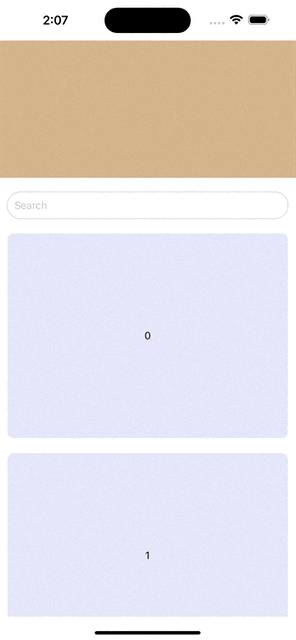
Complete code,
//app.tsx
import {
Text,
TextInput,
View,
StyleSheet,
ScrollView,
} from "react-native";
export const App = () => {
const list = [...Array(4).keys()].map(m => m);
const item = (i: number) => {
return <View key={i} style={styles.item}>
<Text style={styles.item_text}>
{i}
</Text>
</View>
};
return (
<ScrollView
stickyHeaderIndices={[1]}
style={styles.scrollView}
>
<View style={styles.block} />
<View style={styles.header}>
<TextInput
placeholder="Search"
style={styles.search_input}
/>
</View>
{
list.length !== 0
&& list.map(m => {
return item(m)
})
}
</ScrollView>
);
}
const styles = StyleSheet.create({
scrollView: {
flex: 1,
backgroundColor: 'white'
},
block: {
height: 200,
marginBottom: 10,
backgroundColor: 'tan'
},
header: {
padding: 10,
backgroundColor: 'white'
},
search_input: {
padding: 10,
fontSize: 15,
borderWidth: 1,
borderColor: 'lightgray',
borderRadius: 50,
},
item: {
flex: 1,
justifyContent: 'center',
alignItems: 'center',
height: 300,
padding: 10,
borderWidth: 1,
margin: 10,
borderRadius: 10,
borderColor: 'white',
backgroundColor: 'lavender'
},
item_text: {
color: "black",
fontSize: 15,
textAlign: "center",
},
});
 How to Add Multiple Sticky Headers in React Native
How to Add Multiple Sticky Headers in React Native Separators in React Native SectionList
Separators in React Native SectionList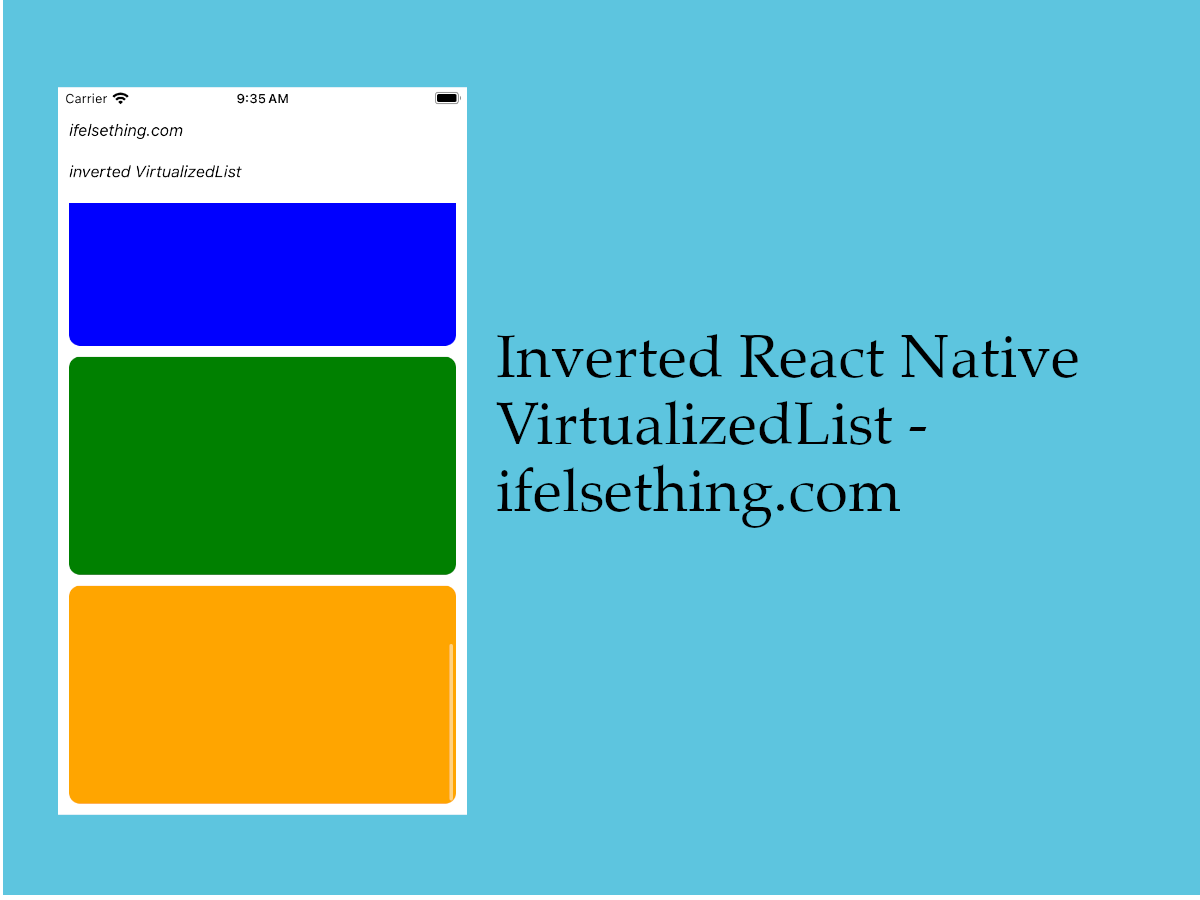 Invert VirtualizedList
Invert VirtualizedList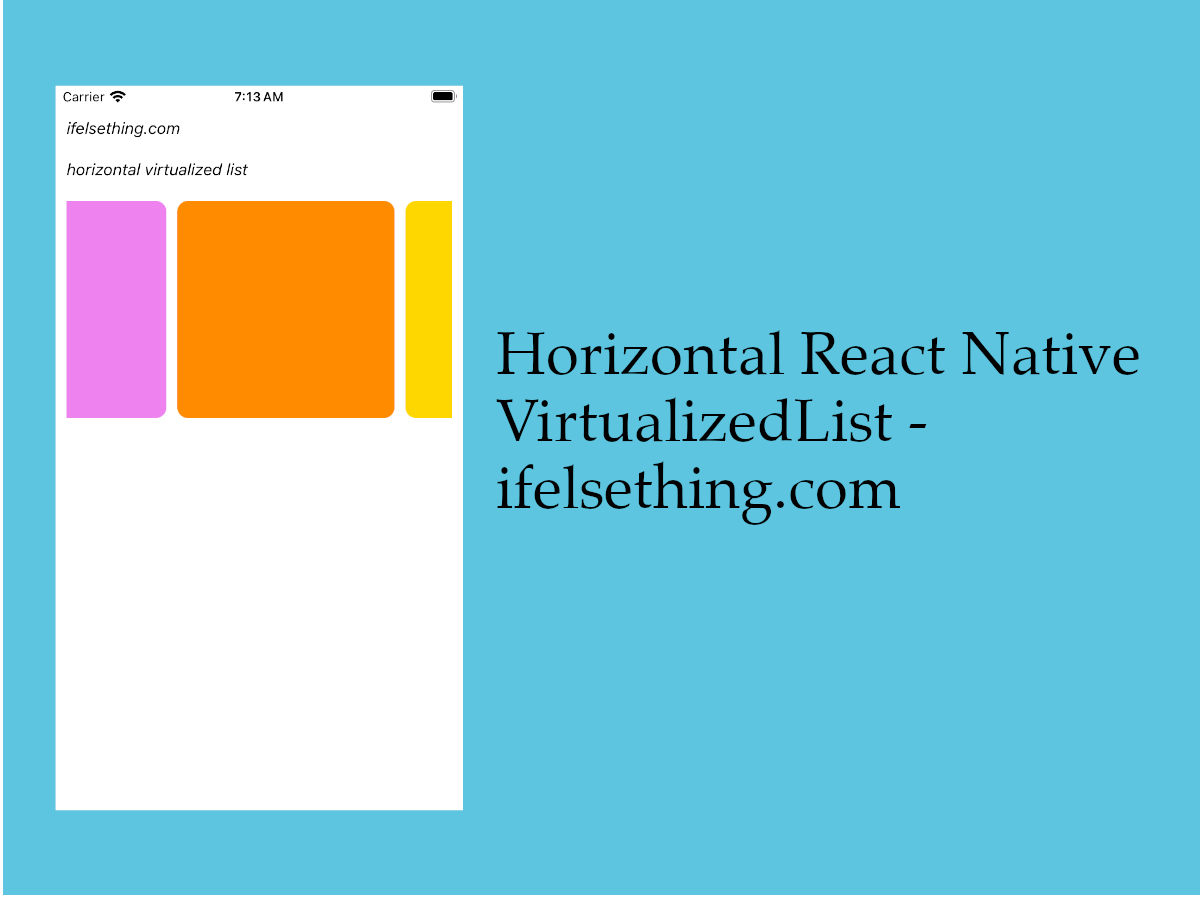 Horizontal VirtualizedList
Horizontal VirtualizedList Header and Footer for React Native FlatList
Header and Footer for React Native FlatList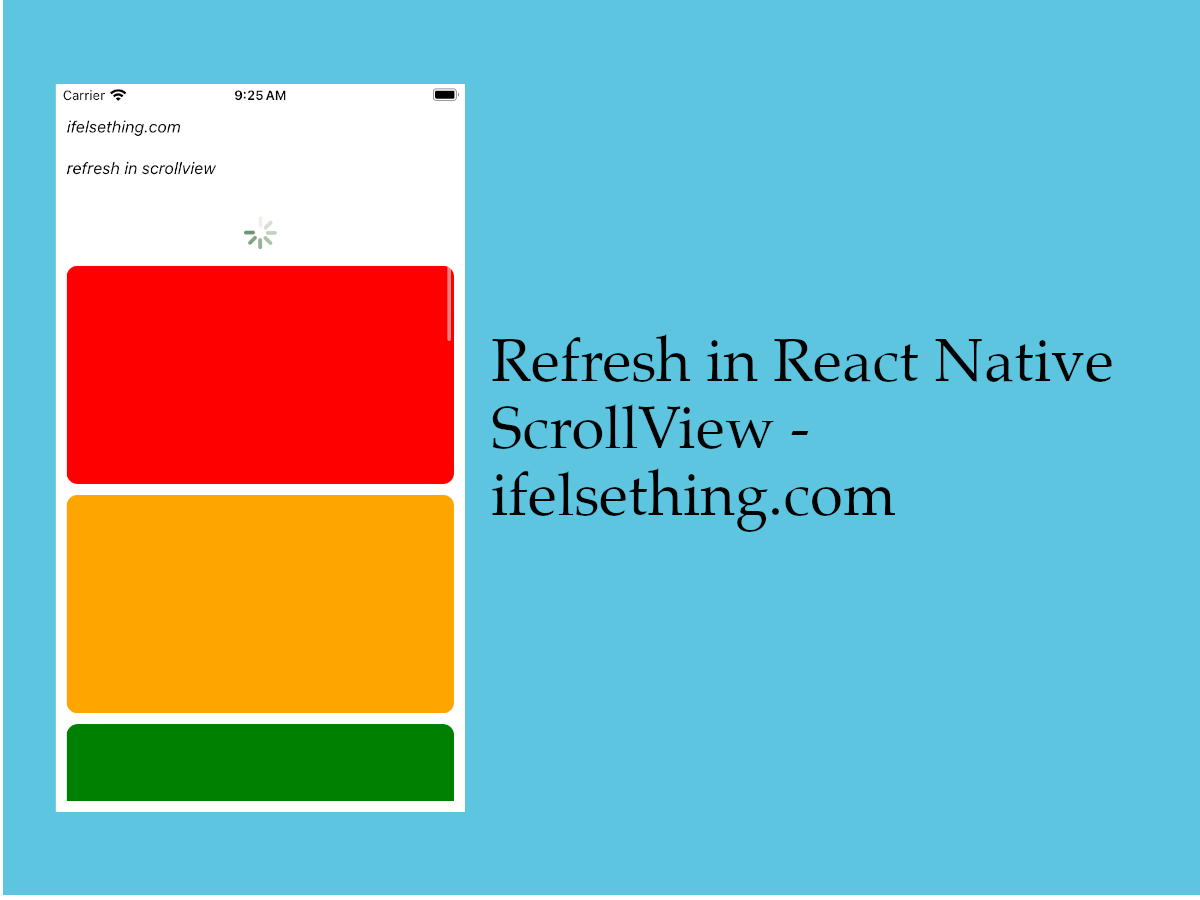 Refresh in React Native ScrollView
Refresh in React Native ScrollView Separate FlatList Items with a Component
Separate FlatList Items with a Component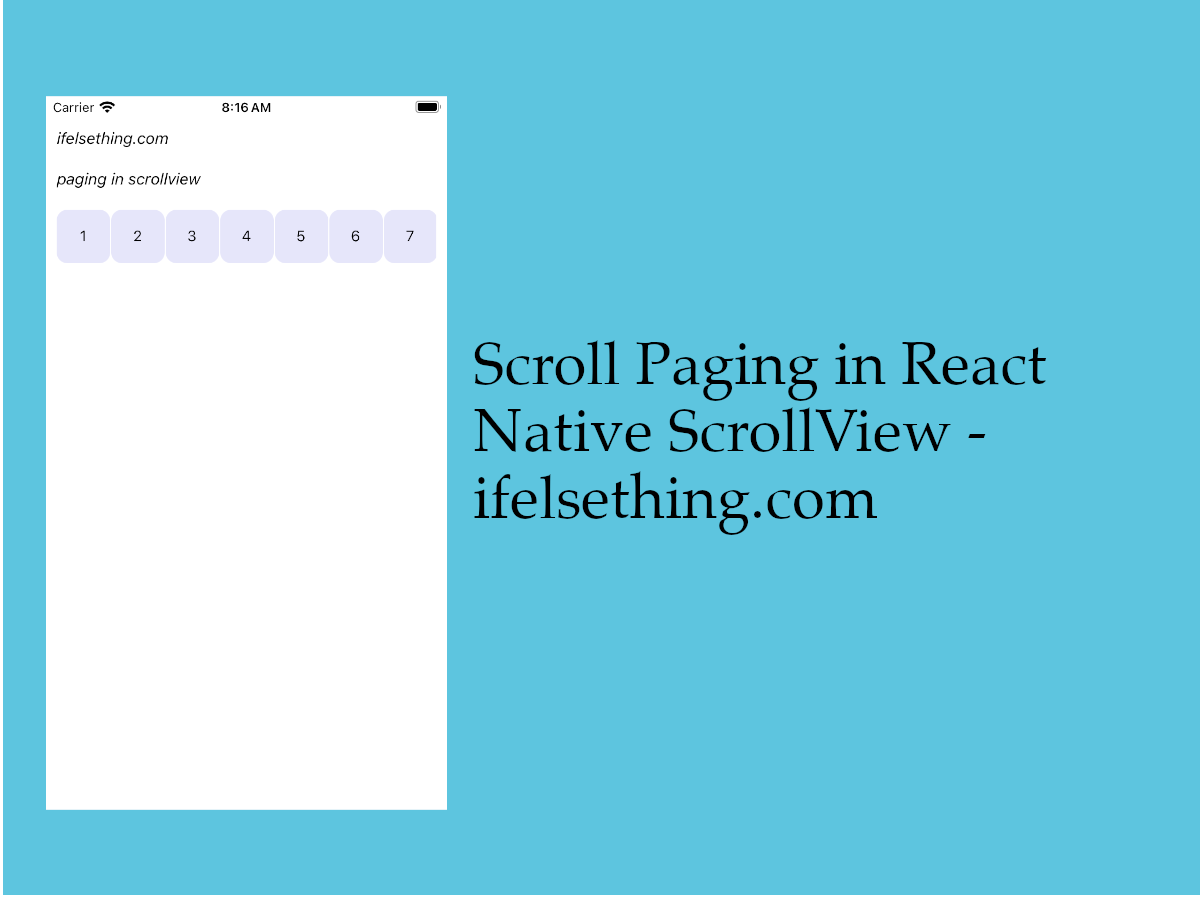 Paging in React Native ScrollView
Paging in React Native ScrollView Scroll Programmatically in a FlatList
Scroll Programmatically in a FlatList