Scroll Events of React Native ScrollView
Published On: 2024-06-22
Posted By: Harish
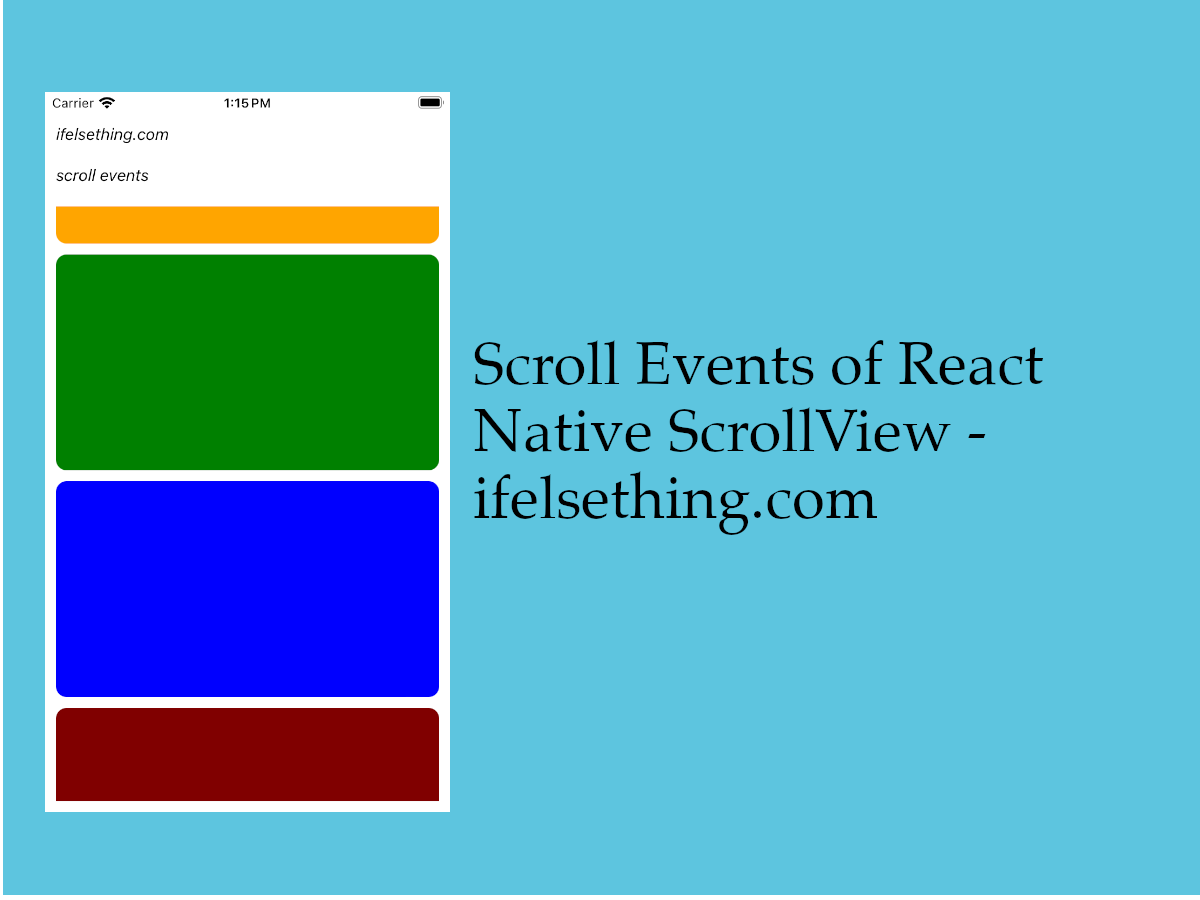
On scroll, different events get triggered. In general, we have onScrollBeginDrag, onScrollEndDrag, onScroll, onMomentumScrollBegin and onMomentumScrollEnd callbacks are available for ScrollView scroll.
Each callback is called when a specific action occurs. Lets check the actions which trigger these callbacks below.
Create A New Project
Create a new react-native project by using npx. Check documentation for creating a new react native project.
npx react-native@latest init ScrollViewRN
Example Implementation
We will create a scrollview with color blocks and perform a scroll to know its events.
Import and add ScrollView with some color blocks.
//App.tsx
...
import { View, ScrollView } from 'react-native';
...
<ScrollView
contentContainerStyle={styles.content_container}
>
{
colors
.map((color: string) => {
return (
<View
key={color}
style={[
styles.view,
{
backgroundColor: color
}
]}
>
</View>
)
})
}
</ScrollView>
...
If we run the app,
#for Android
npx react-native run-android
#for ios
npx react-native run-ios
We will see some scrollable color blocks.
First add onScroll, onScrollBeginDrag and onScrollEndDrag callbacks to scrollview and console log the events.
...
<ScrollView
...
onScroll={e => console.log("scroll ", e.nativeEvent)}
onScrollBeginDrag={e => console.log("scroll begin ", e.nativeEvent)}
onScrollEndDrag={e => console.log("scroll end ", e.nativeEvent)}
>
...
</ScrollView>
...
If we re-run the metro builder and start to scroll, you can observe that onScrollBeginDrag event calls first as we touch the scrollview, followed by onScroll event when we drag and finally onScrollEndDrag callback is called when we release the press after scrolling.
onScroll event will return events as long as the list scrolls and it will give performance issues. To avoid that, we have to use another prop scrollEventThrottle which accepts a number to limit the number of scroll events to return for a scroll. If the value is 0, it will limit to one output for start and end of a scroll.
Now add onMomentumScrollBegin and onMomentumScrollEnd callbacks and console log the events.
...
<ScrollView
...
onMomentumScrollBegin={e => console.log("momentum begin ", e.nativeEvent)}
onMomentumScrollEnd={e => console.log("momentum end", e.nativeEvent)}
>
...
</ScrollView>
...
Again perform scroll and notice when these two callbacks are called. These are called when the user lifts the press after the scroll, when momentum starts and ends.
LOG scroll begin {"contentInset": {"bottom": 0, "left": 0, "right": 0, "top": 0}, "contentOffset": {"x": 0, "y": 0}, "contentSize": {"height": 2090, "width": 355}, "layoutMeasurement": {"height": 551, "width": 355}, "zoomScale": 1}
LOG scroll {"contentInset": {"bottom": 0, "left": 0, "right": 0, "top": 0}, "contentOffset": {"x": 0, "y": 22}, "contentSize": {"height": 2090, "width": 355}, "layoutMeasurement": {"height": 551, "width": 355}, "zoomScale": 1}
LOG scroll end {"contentInset": {"bottom": 0, "left": 0, "right": 0, "top": 0}, "contentOffset": {"x": 0, "y": 22}, "contentSize": {"height": 2090, "width": 355}, "layoutMeasurement": {"height": 551, "width": 355}, "targetContentOffset": {"x": 0, "y": 279}, "velocity": {"x": 0, "y": 0.5246273682119559}, "zoomScale": 1}
LOG momentum begin {"contentInset": {"bottom": 0, "left": 0, "right": 0, "top": 0}, "contentOffset": {"x": 0, "y": 22}, "contentSize": {"height": 2090, "width": 355}, "layoutMeasurement": {"height": 551, "width": 355}, "zoomScale": 1}
LOG scroll {"contentInset": {"bottom": 0, "left": 0, "right": 0, "top": 0}, "contentOffset": {"x": 0, "y": 279}, "contentSize": {"height": 2090, "width": 355}, "layoutMeasurement": {"height": 551, "width": 355}, "zoomScale": 1}
LOG momentum end {"contentInset": {"bottom": 0, "left": 0, "right": 0, "top": 0}, "contentOffset": {"x": 0, "y": 279}, "contentSize": {"height": 2090, "width": 355}, "layoutMeasurement": {"height": 551, "width": 355}, "zoomScale": 1}
By checking the above logs, we can see the order of these occurred events. Even if we decelerate the speed of the scroll the order will be the same.
Complete code of our example,
//App.tsx
import React from "react";
import {
Text,
StyleSheet,
SafeAreaView,
StatusBar,
View,
ScrollView,
} from "react-native";
const colors = [
'orange',
'green',
'blue',
'maroon',
'violet',
'darkorange',
'gold',
'darkgreen',
'aquamarine',
'cadetblue'
];
export default function App() {
return (
<SafeAreaView style={{ flex: 1, backgroundColor: 'white' }}>
<StatusBar
barStyle="dark-content"
/>
<View style={styles.container}>
<Text style={styles.text}>
ifelsething.com
</Text>
<Text style={styles.text}>
scroll events
</Text>
<ScrollView
scrollEventThrottle={0}
onScroll={e => console.log("scroll ", e.nativeEvent)}
onScrollBeginDrag={e => console.log("scroll begin ", e.nativeEvent)}
onScrollEndDrag={e => console.log("scroll end ", e.nativeEvent)}
onMomentumScrollBegin={e => console.log("momentum begin ", e.nativeEvent)}
onMomentumScrollEnd={e => console.log("momentum end", e.nativeEvent)}
contentContainerStyle={styles.content_container}
>
{
colors
.map((color: string) => {
return (
<View
key={string}
style={[
styles.view,
{
backgroundColor: color
}
]}
>
</View>
)
})
}
</ScrollView>
</View>
</SafeAreaView>
);
}
const styles = StyleSheet.create({
container: {
flex: 1,
margin: 10,
gap: 20
},
text: {
fontSize: 15,
color: 'black',
fontStyle: 'italic'
},
content_container: {
gap: 10
},
view: {
width: '100%',
height: 200,
borderRadius: 10
}
});
 How to Create A Draggable Items List in React Native
How to Create A Draggable Items List in React Native Show Large Data Lists using React Native FlatList
Show Large Data Lists using React Native FlatList Masonry List in React Native
Masonry List in React Native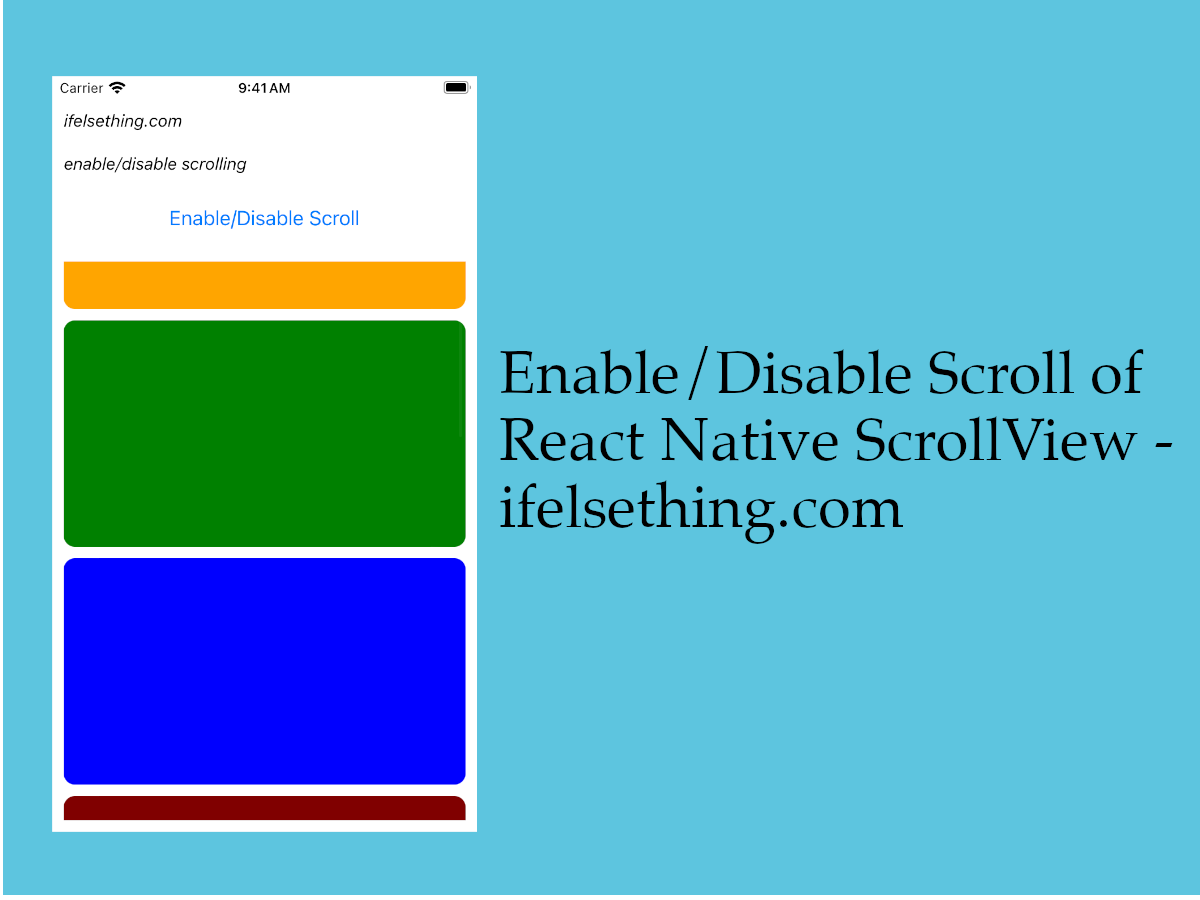 Enable or Disable Scroll of React Native ScrollView
Enable or Disable Scroll of React Native ScrollView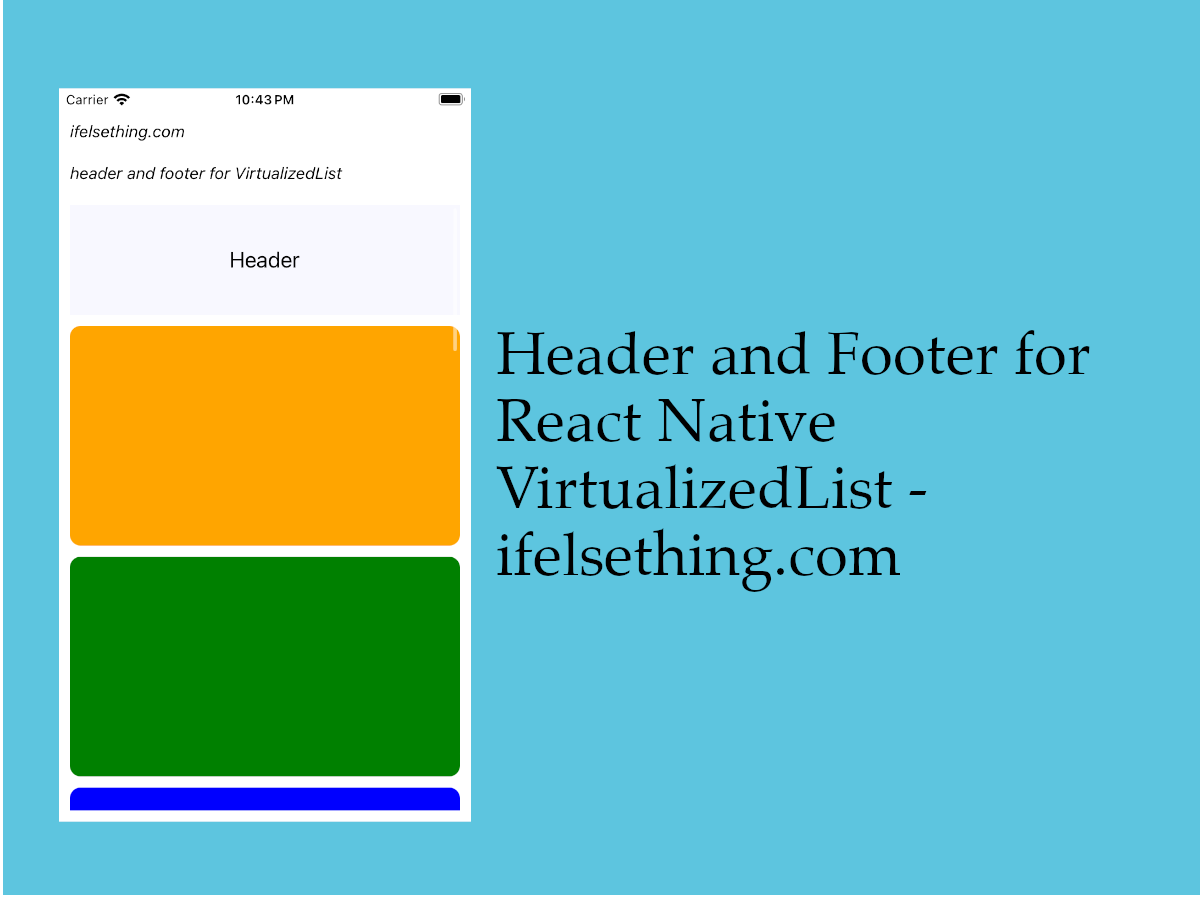 Header and Footer for VirtualizedList
Header and Footer for VirtualizedList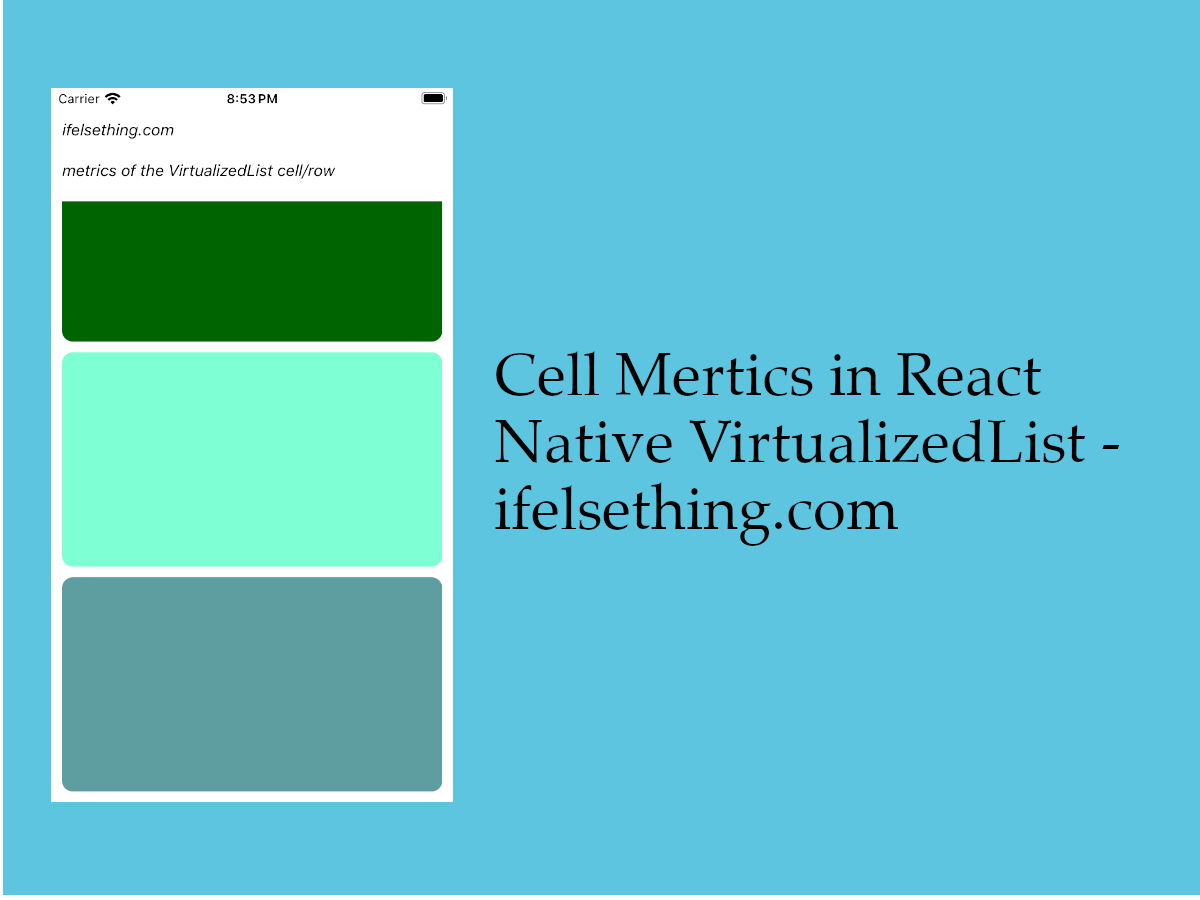 Cell Metrics in VirtualizedList
Cell Metrics in VirtualizedList Columns in a FlatList
Columns in a FlatList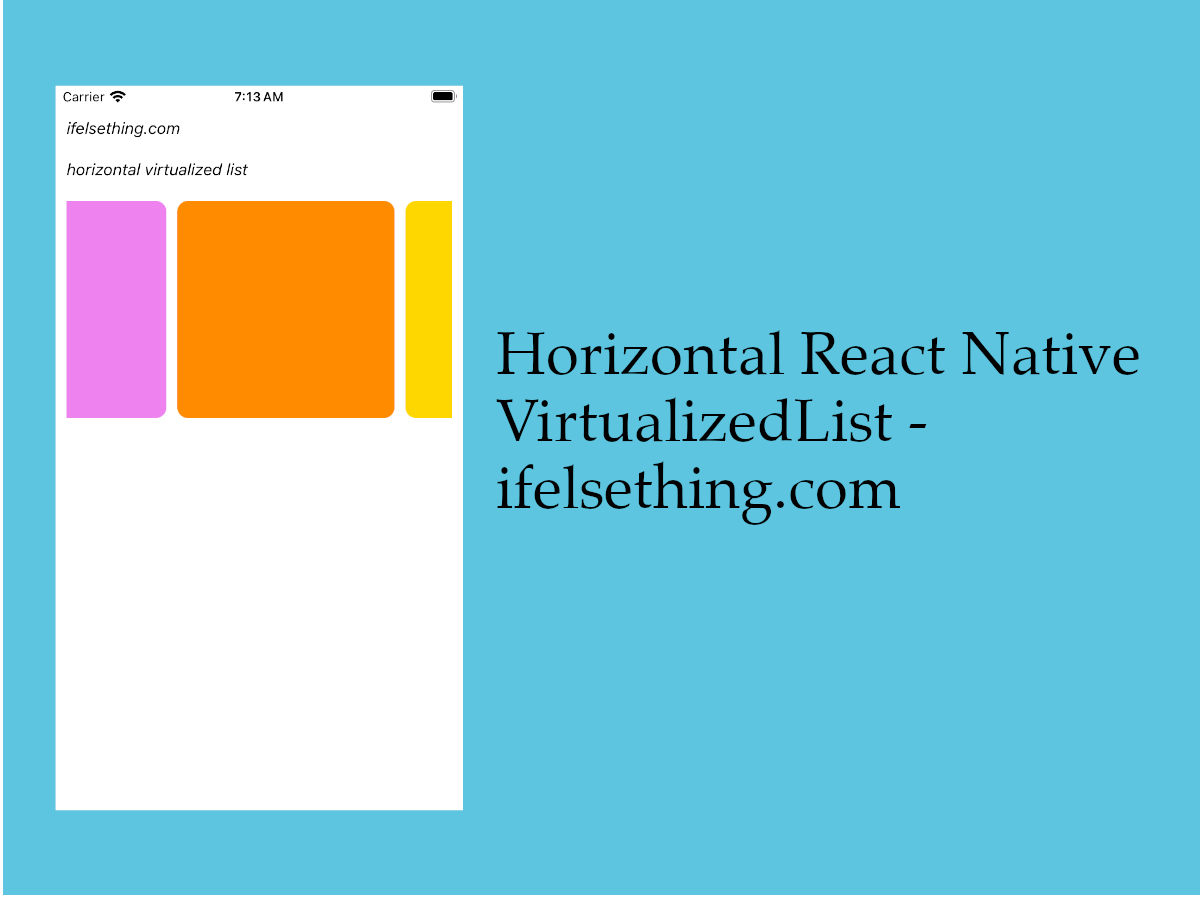 Horizontal VirtualizedList
Horizontal VirtualizedList Show No Data on Empty FlatList
Show No Data on Empty FlatList