Show Default Image till Actual Image is Loaded in React Native
Published On: 2024-05-08
Posted By: Harish
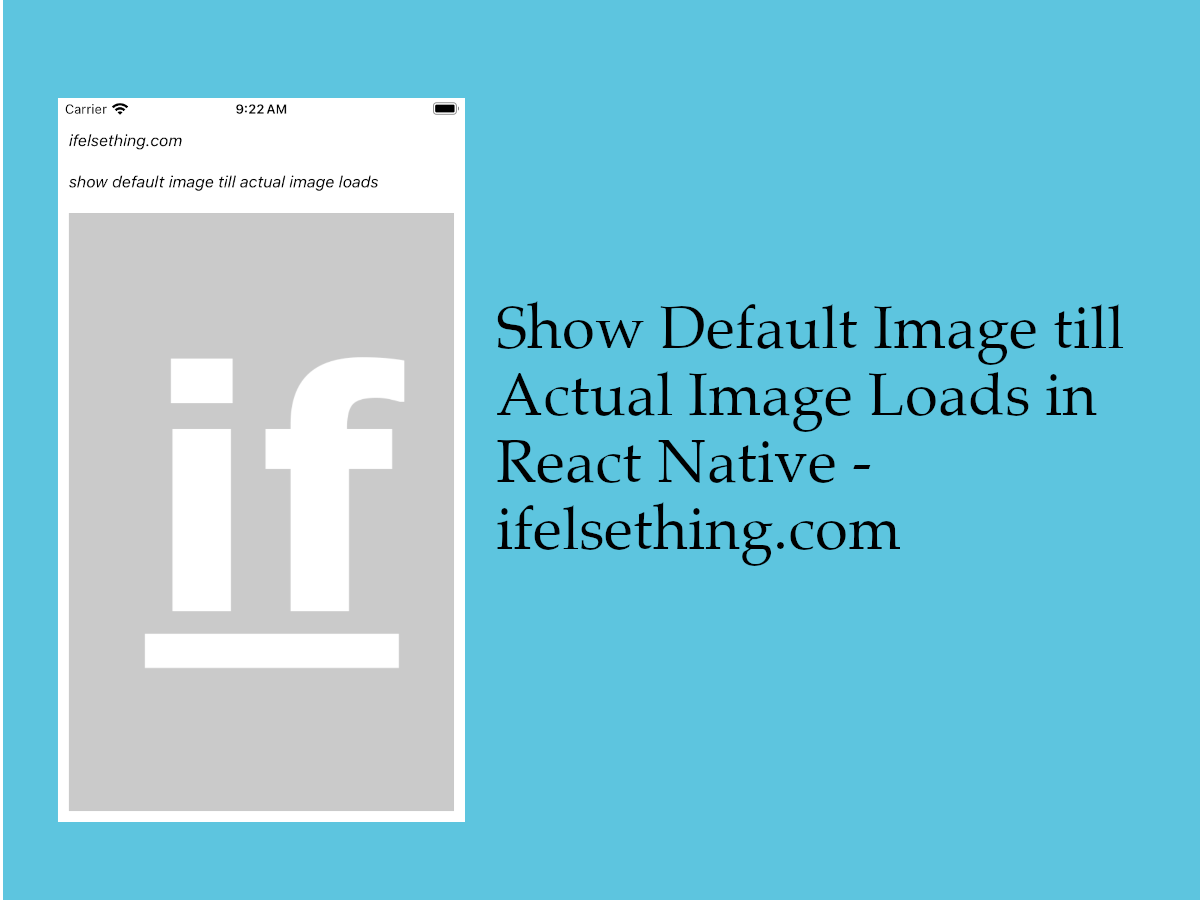
We saw how to show a local asset image stored on a device in react native and how to show a remote image in react native.
For both the scenarios, we directly implemented the image source without any default image. A default image is nothing but a temporary image to show when the image is not loaded yet.
If we do not show a default image, an empty space will be seen at the place of the image and this may lead to the user assuming that there is a bug in the app.
In this post we will use defaultSource prop to show a default image stored on the device. As the default image has to be spontaneous, it's better to use local stored files for this purpose.
Lets see this in action.
Create A New Project
Create a new react-native project by using npx. Check documentation for creating a new react native project.
npx react-native@latest init ImageRN
Example Implementation
We will create a simple image component with a remote image and a default image .
Import and add Image component with src prop. This prop accepts a direct URL string of the remote image.
We can also use source prop with uri, but for this post, i'm using src prop.
Now add defaultSource prop with a local image path. I placed the image in the assets folder.
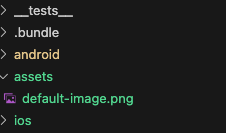
Check below code for better understanding.
//App.tsx
...
import { Image } from 'react-native';
...
<Image
style={styles.image}
defaultSource={require('./assets/default-image.png')}
resizeMode="cover"
src='https://cdn.pixabay.com/photo/2023/12/07/19/45/tiger-8436227_1280.jpg'
/>
If we run the app,
#for Android
npx react-native run-android
#for ios
npx react-native run-ios
We can see that the remote image is loaded with a default image at first.
Now for better understanding, let's delay the remote image for 2 seconds so that we can see the default image.
Import useEffect, useState and add the setTimeout function to set the source url to the actual URL after 2 seconds.
...
const [src, setSrc] = useState<string | undefined>();
useEffect(() => {
setTimeout(() => {
setSrc('https://cdn.pixabay.com/photo/2023/12/07/19/45/tiger-8436227_1280.jpg')
}, 2000);
}, []);
...
<Image
...
src={src}
/>
...
If you reload the screen, you can see that a default image is shown at first and changes to our remote image after 2 seconds.
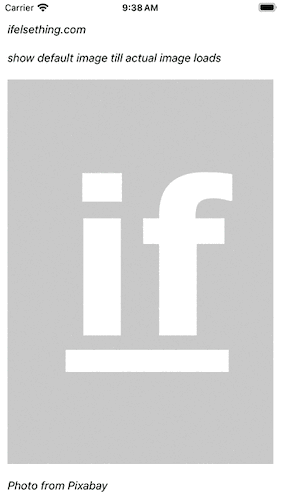
For defaultSource prop to work in an android device or emulator, you have to run the build in release mode cause this prop is ignored in debug mode.
To run the app in release mode, open the project's android folder in Android Studio, wait for a successful build, click on Build -> Select Build Variants.
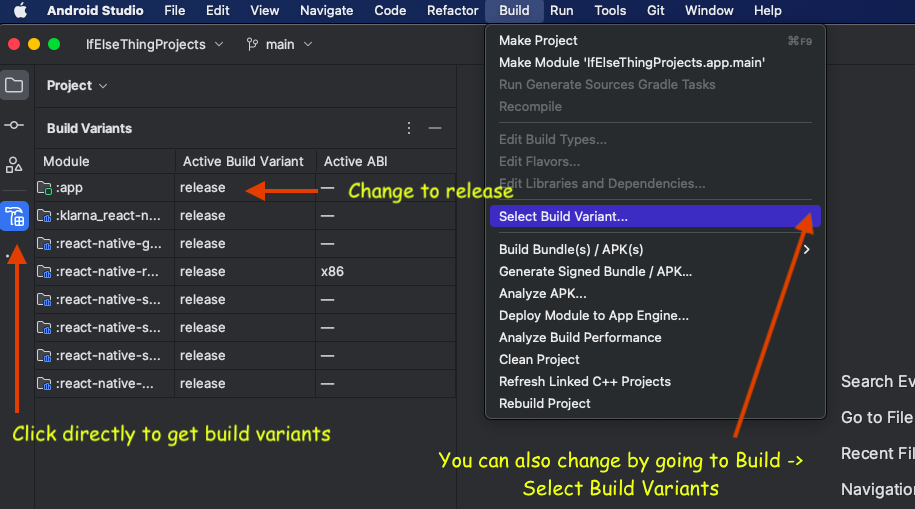
Complete code of our example,
//App.tsx
import React, { useEffect, useState } from "react";
import {
Text,
StyleSheet,
SafeAreaView,
StatusBar,
View,
Image,
} from "react-native";
export default function App() {
const [src, setSrc] = useState<undefined | string>();
useEffect(() => {
setTimeout(() => {
setSrc('https://cdn.pixabay.com/photo/2023/12/07/19/45/tiger-8436227_1280.jpg')
}, 2000);
}, []);
return (
<SafeAreaView style={{ flex: 1, backgroundColor: 'white' }}>
<StatusBar
barStyle="dark-content"
/>
<View style={styles.container} >
<Text style={styles.text}>
ifelsething.com
</Text>
<Text style={styles.text}>
show default image till actual image loads
</Text>
<Image
style={styles.image}
defaultSource={require('./assets/default-image.png')}
resizeMode="cover"
src={src}
/>
<Text style={styles.text}>
Photo from Pixabay
</Text>
</View>
</SafeAreaView>
);
}
const styles = StyleSheet.create({
container: {
flex: 1,
margin: 10,
gap: 20
},
text: {
fontSize: 15,
color: 'black',
fontStyle: 'italic'
},
image: {
flexGrow: 1,
width: '100%'
}
});
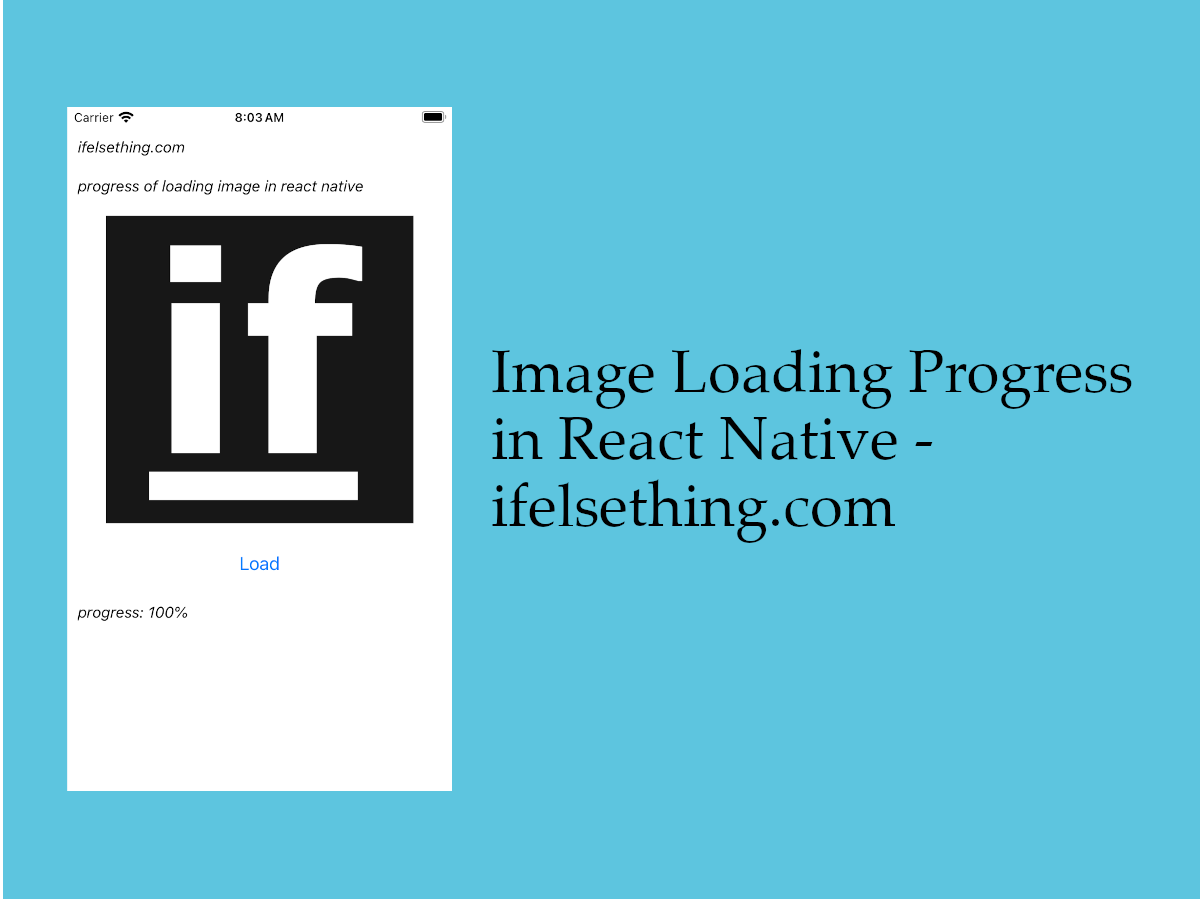 Image Loading Progress in React Native
Image Loading Progress in React Native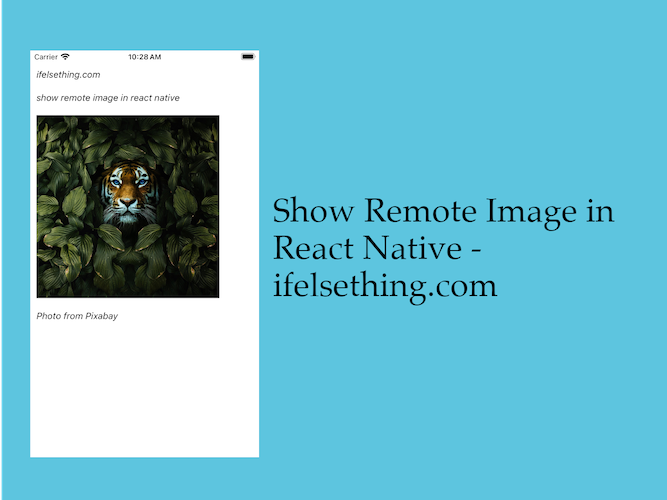 Show Remote URL Image in React Native
Show Remote URL Image in React Native Blur Image in React Native
Blur Image in React Native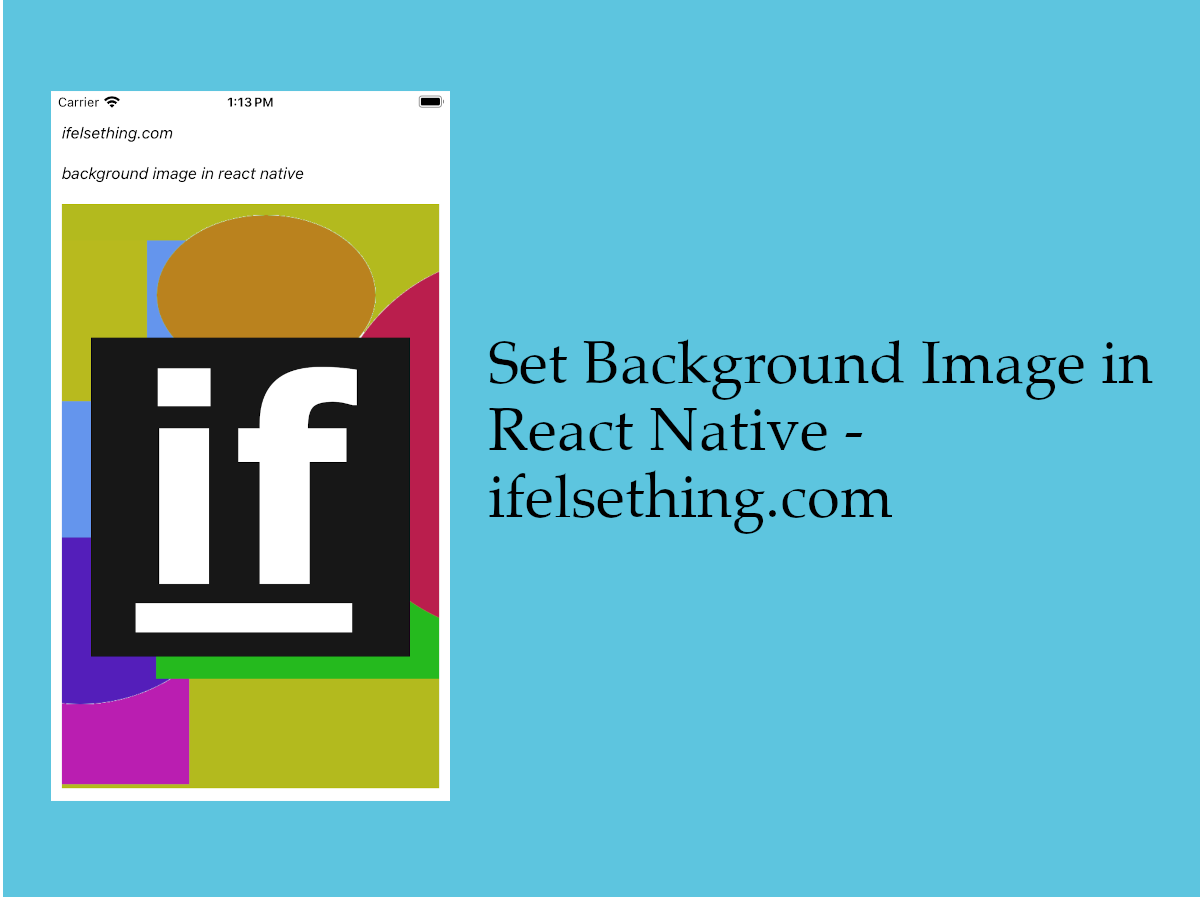 Set Background Image in React Native
Set Background Image in React Native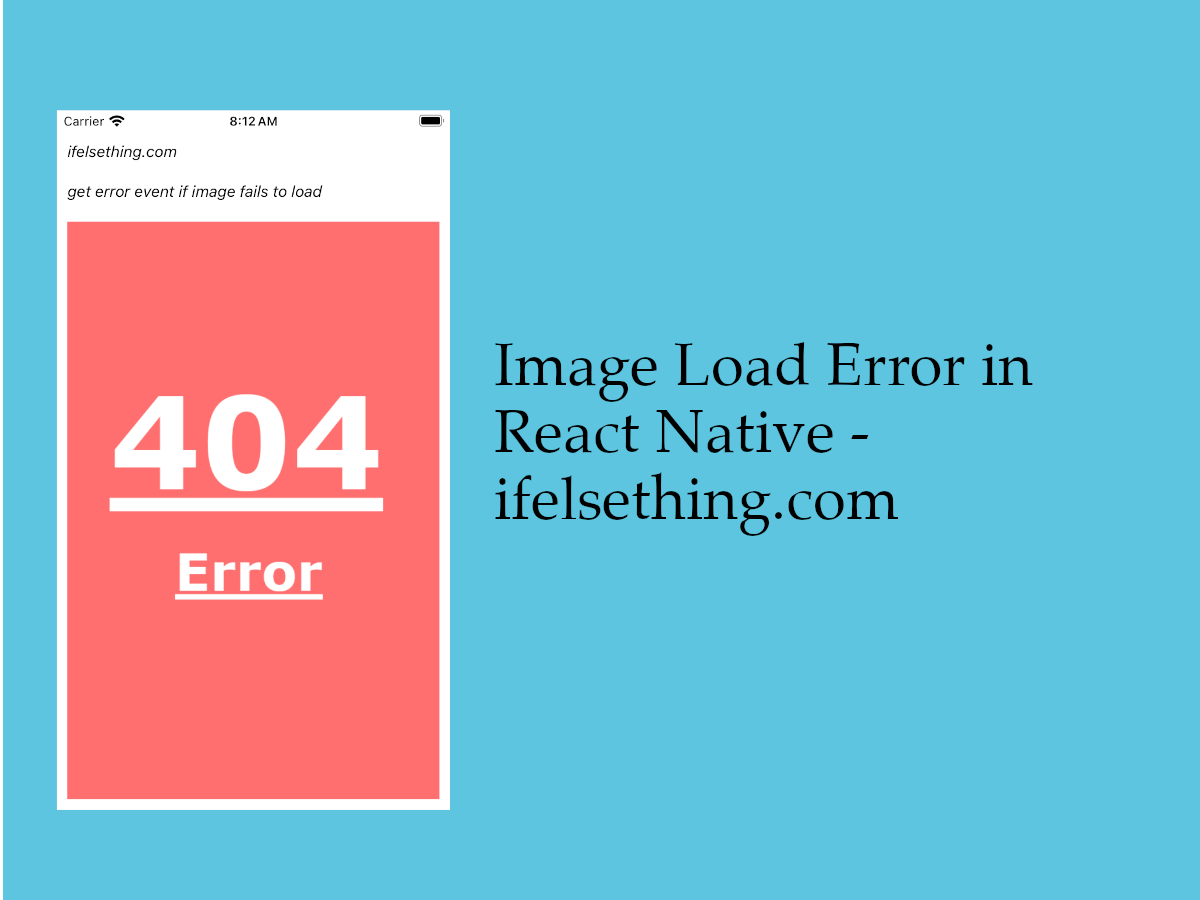 Get Error Event when Image Fails to Load in React Native
Get Error Event when Image Fails to Load in React Native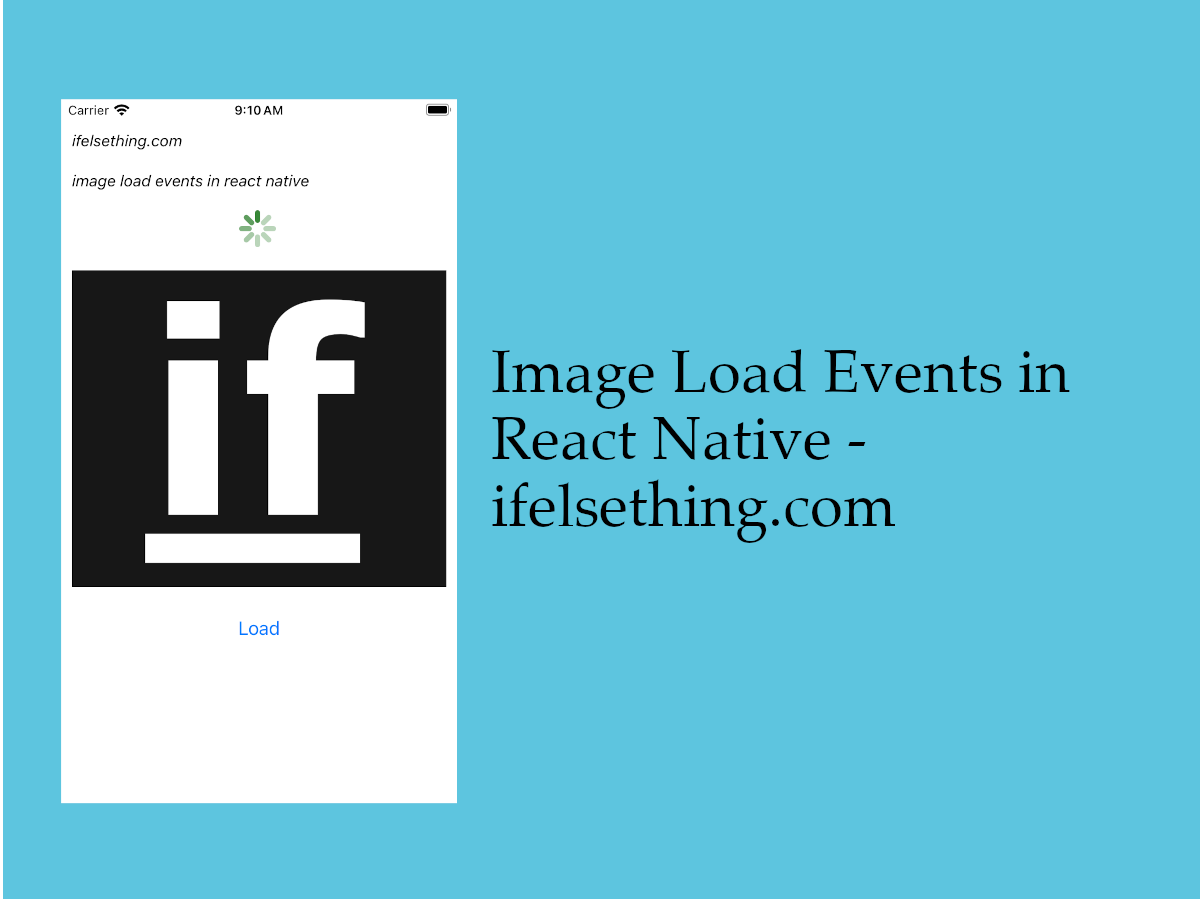 Image Load Events in React Native
Image Load Events in React Native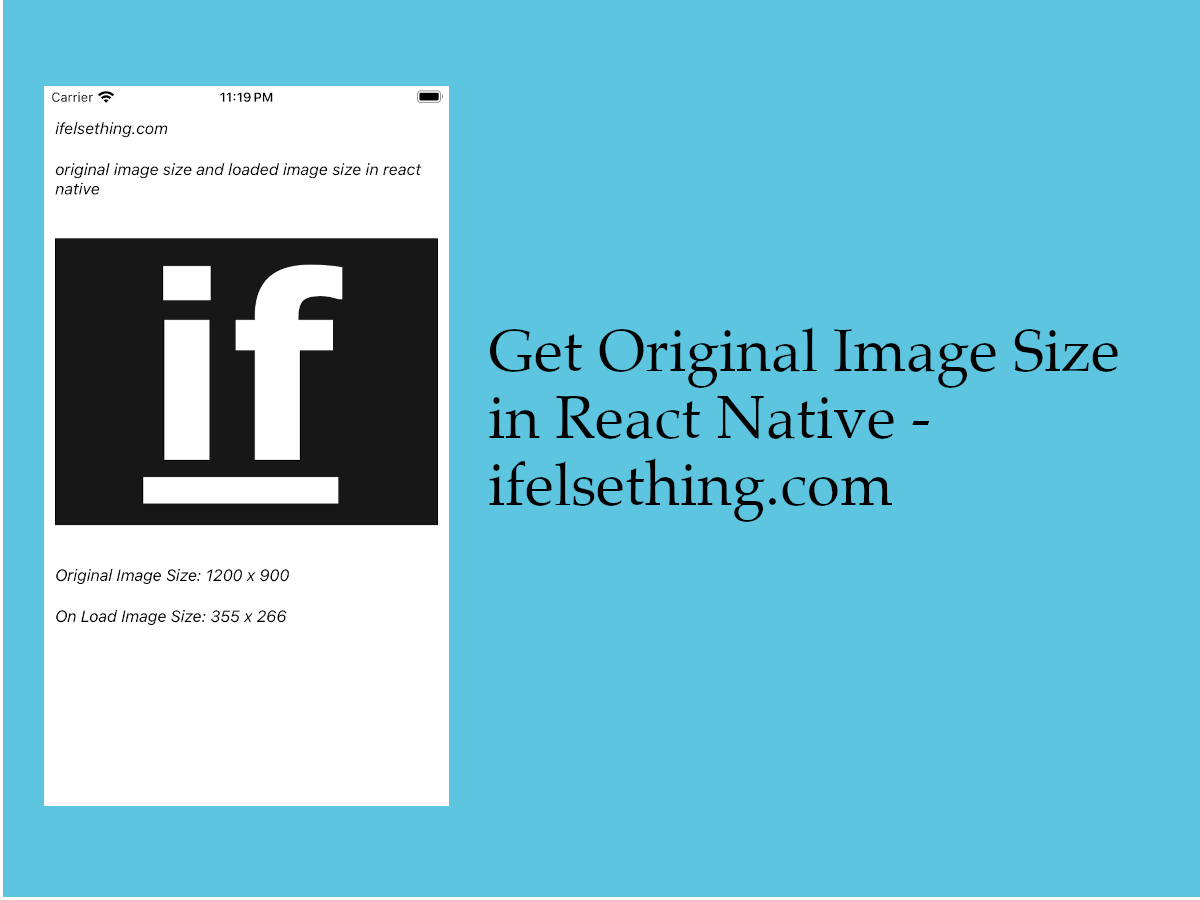 Get Original Image Size in React Native
Get Original Image Size in React Native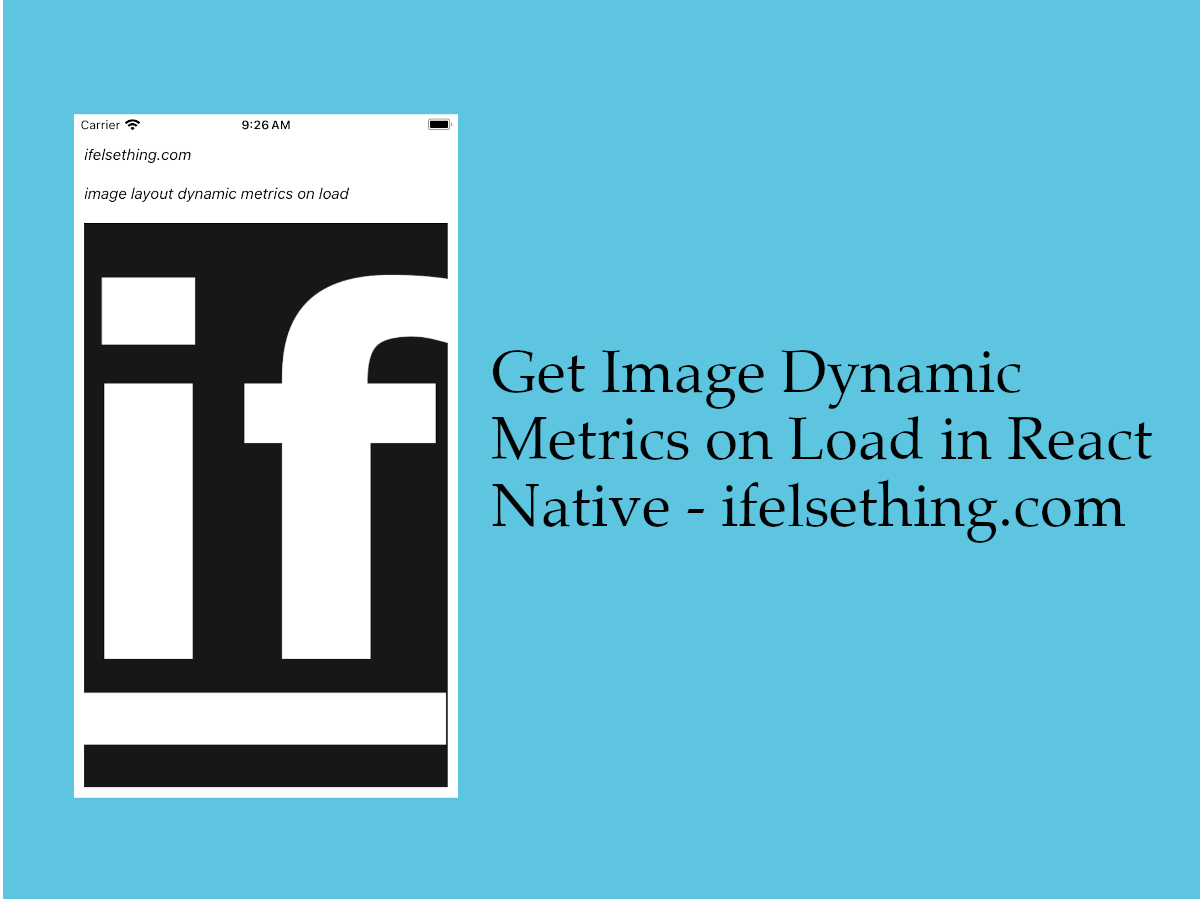 Get Dynamic Width and Height of an Image in React Native
Get Dynamic Width and Height of an Image in React Native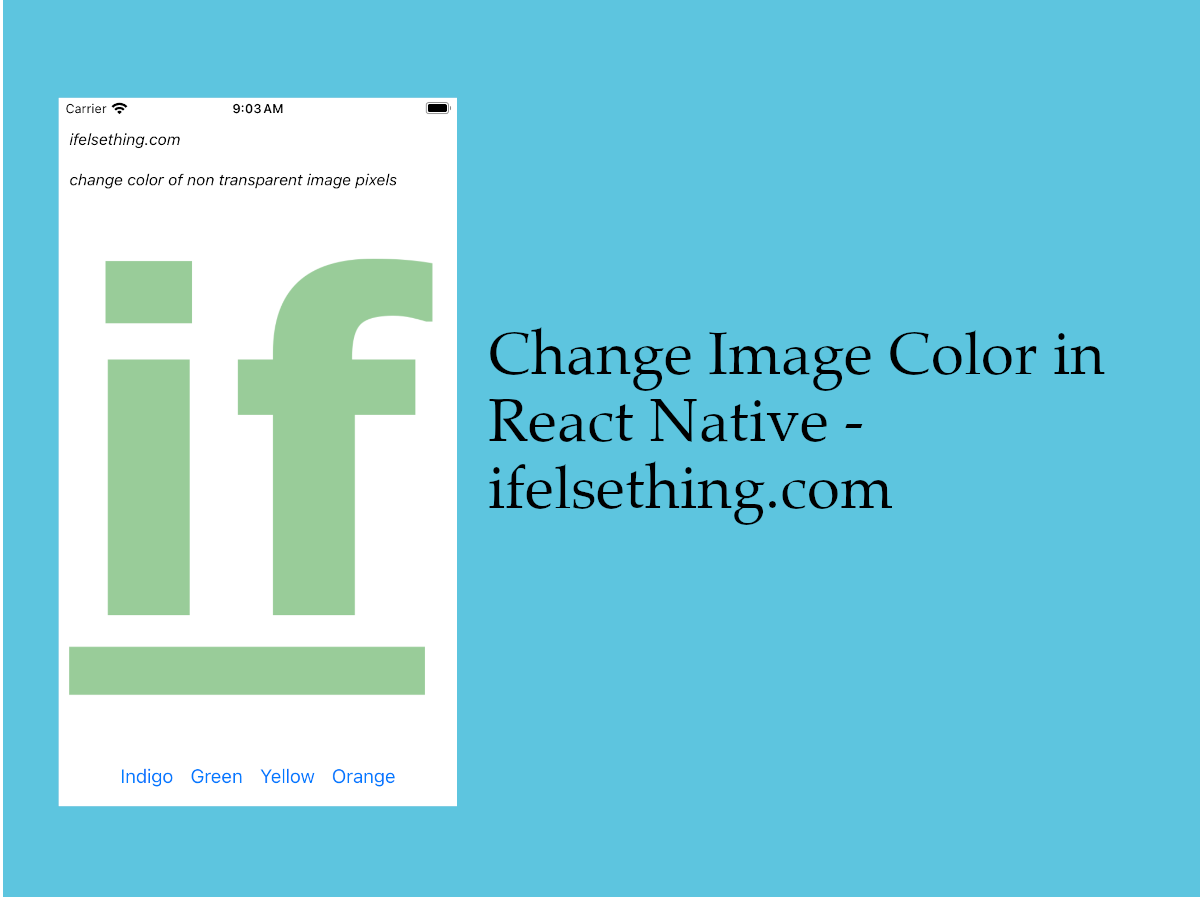 Change Image Color in React Native
Change Image Color in React Native