How to Add Multiple Sticky Headers in React Native
Published On: 2023-12-30
Posted By: Harish
We have seen a way to add a sticky header in scrollview. But what if we want multiple sticky headers? ScrollView sticky header can be used for content with different structured views. If we have the same structured data for multiple headers, we can use React Native's SectionsList component.
For this example, we can think of a contact app with an alphabet as a sticky header followed by its contact's list.
Create A New Project
Create a new react-native project by using npx. Check documentation for creating a new react native project.
npx react-native@latest init ReactNativeStickyHeaderSectionListExample
Create a data array
SectionsList takes an array list of objects containing title and data as keys. Whatever the data which you want to show, has to be in this format. Below we are creating a dummy contacts list with a title.
//app.tsx
const data = [
{
title: 'A',
data: [
'contact 1',
'contact 2',
'contact ifelsething',
'contact 4',
'contact 5',
'contact 6',
'contact 7',
'contact 8',
'contact 9',
'contact 10',
]
},
{
title: 'B',
data: [
'contact 1',
'contact 2',
'contact 3',
'contact 4',
'contact 5',
'contact 6',
'contact 7',
'contact 8',
'contact 9',
'contact 10',
]
},
...
...
];
You can pass objects, strings, arrays etc inside data key array. For this post, it's a string.
//app.tsx
const data //Object example array = [
{
title: 'A',
data: [
{
name: 'contact 1',
phone: '123456'
},
{
name: 'contact 2',
phone: '123446'
},
...
...
]
},
{
title: 'B',
data: [
{
name: 'contact 1',
phone: '123456'
},
{
name: 'contact 2',
phone: '123446'
},
...
...
]
},
...
...
];
Now pass the data to SectionList's section prop. renderItem prop in SectionList is to render content component and renderSectionHeader prop is for sticky header component.
//app.tsx
const renderItem = (item: any) => {
return <View style={styles.item}>
<Text style={styles.text}>{item}</Text>
</View>
};
return (
<SectionList
sections={data}
keyExtractor={(item, index) => item + index}
renderItem={({item}) => renderItem(item)}
renderSectionHeader={({section: {title}}) => (
<Text style={styles.header}>{title}</Text>
)}
/>
);
if you run the project
#for Android
npx react-native run-android
#for ios
npx react-native run-ios
you will get the output like this,
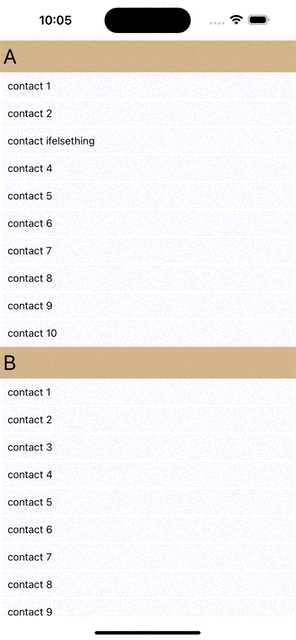
Complete code,
//app.tsx
import {
Text,
View,
StyleSheet,
SectionList
} from "react-native";
const data = [
{
title: 'A',
data: [
'contact 1',
'contact 2',
'contact ifelsething',
'contact 4',
'contact 5',
'contact 6',
'contact 7',
'contact 8',
'contact 9',
'contact 10',
]
},
...
...
];
export const App = () => {
const renderItem = (item: any) => {
return <View style={styles.item}>
<Text style={styles.text}>{item}</Text>
</View>
};
return (
<SectionList
sections={data}
keyExtractor={(item, index) => item + index}
renderItem={({item}) => renderItem(item)}
renderSectionHeader={({section: {title}}) => (
<Text style={styles.header}>{title}</Text>
)}
/>
);
}
const styles = StyleSheet.create({
scrollView: {
flex: 1,
backgroundColor: 'white'
},
header: {
padding: 5,
fontSize: 30,
backgroundColor: 'tan'
},
item: {
fontSize: 18,
padding: 10,
borderWidth: 1,
borderColor: 'white',
justifyContent: 'flex-start',
backgroundColor: 'ghostwhite'
},
text: {
color: 'black',
fontSize: 15,
},
});
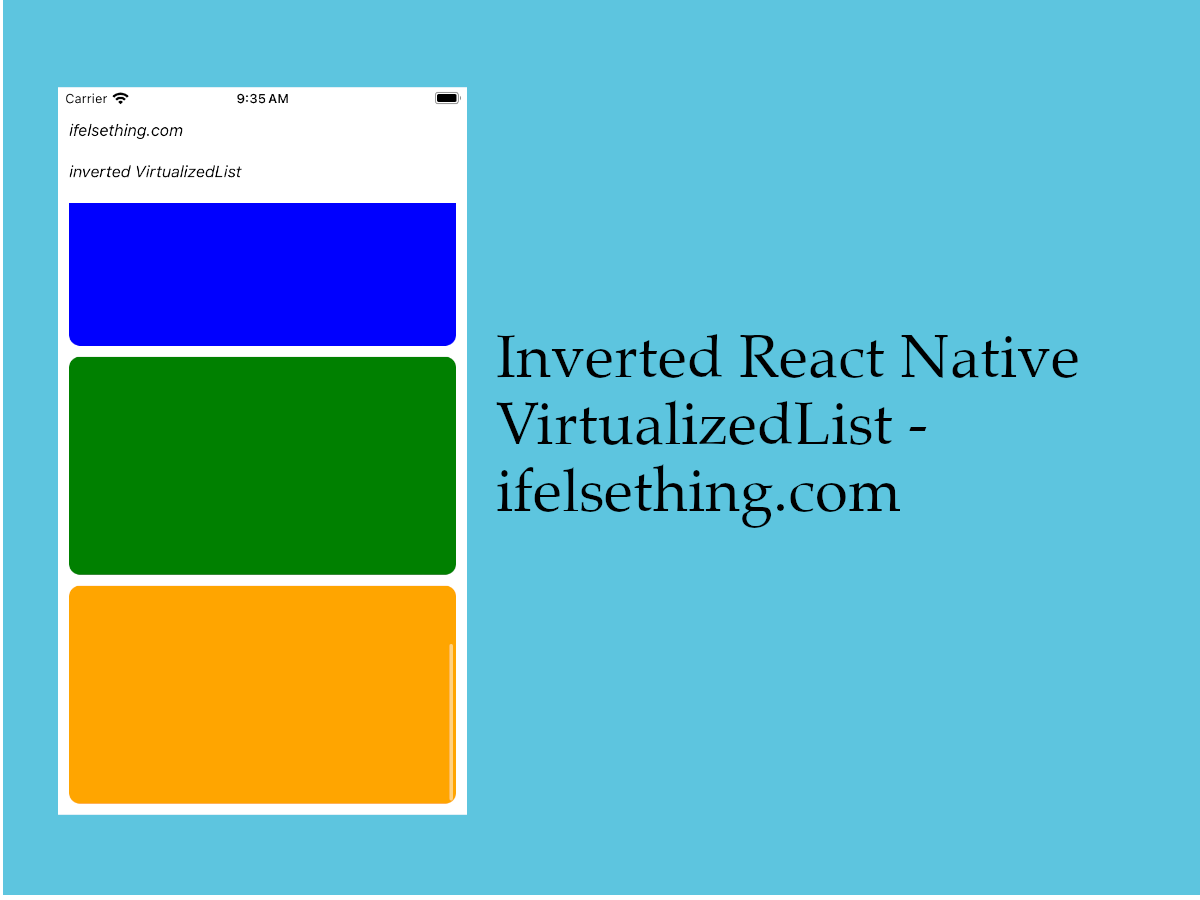 Invert VirtualizedList
Invert VirtualizedList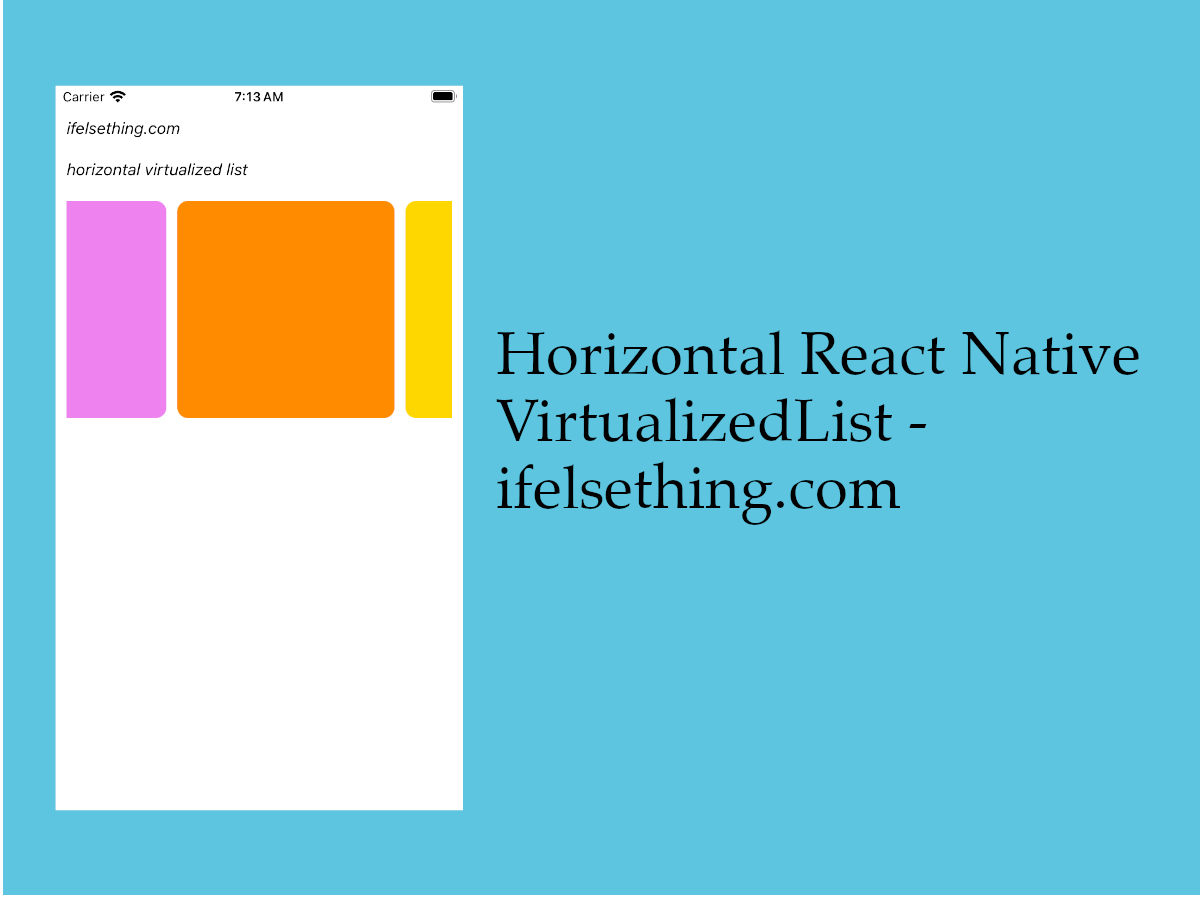 Horizontal VirtualizedList
Horizontal VirtualizedList Columns in a FlatList
Columns in a FlatList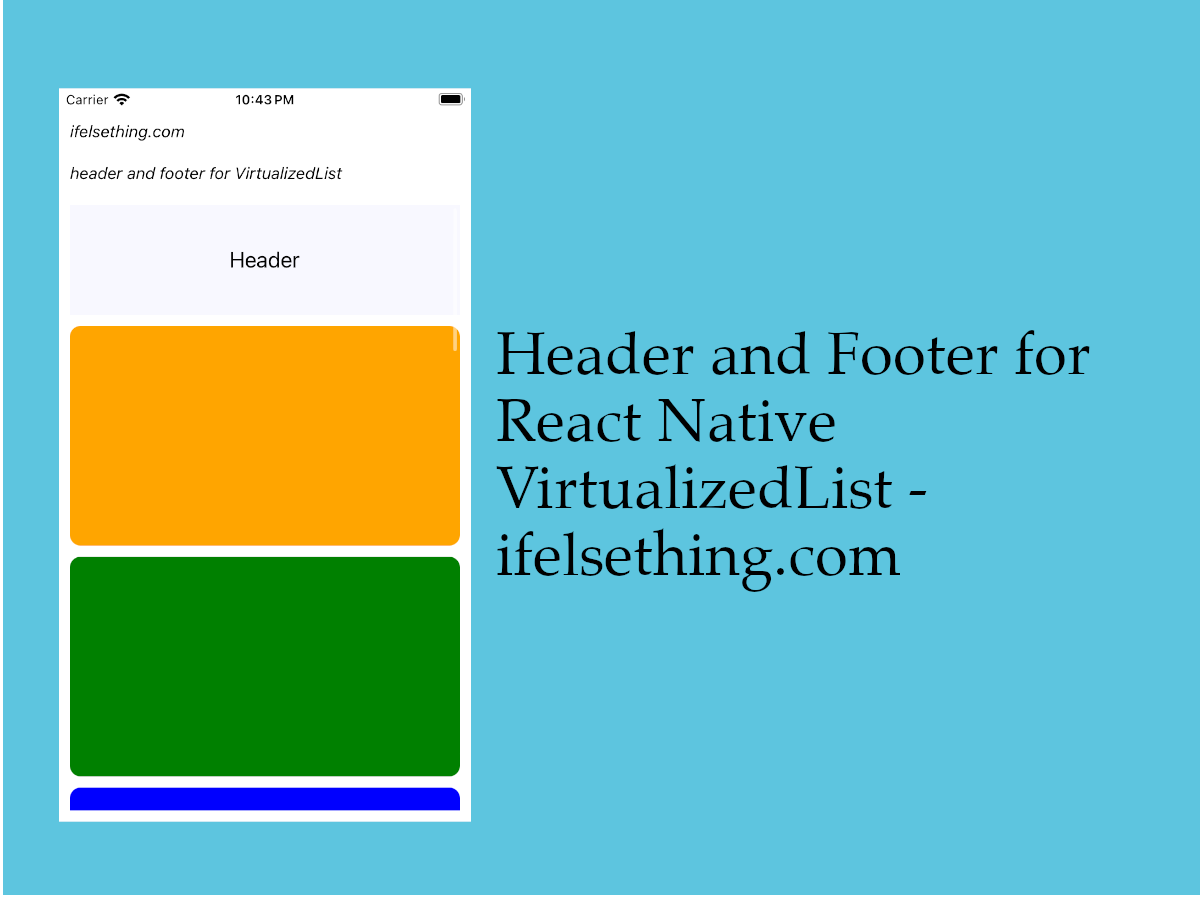 Header and Footer for VirtualizedList
Header and Footer for VirtualizedList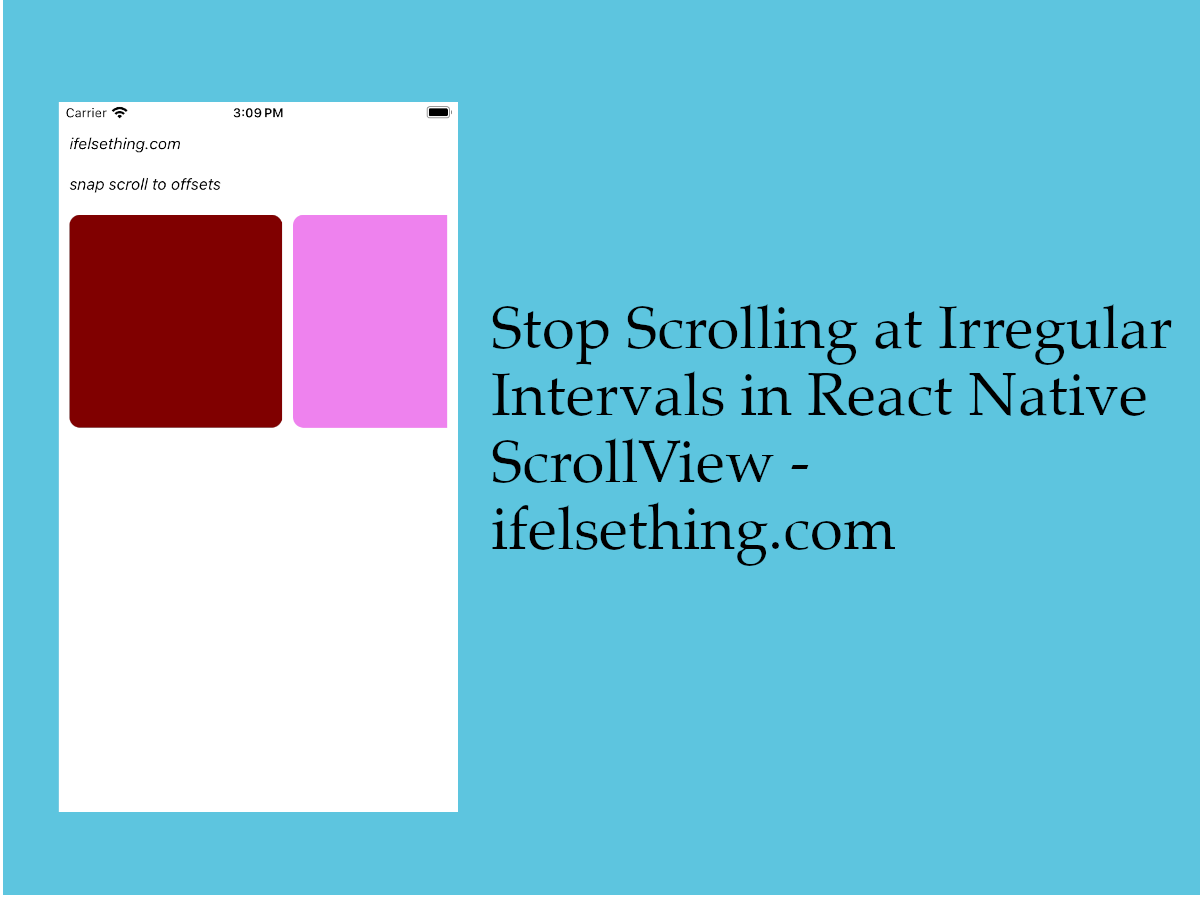 Stop Scrolling at Irregular Intervals in React Native
Stop Scrolling at Irregular Intervals in React Native Horizontal FlatList
Horizontal FlatList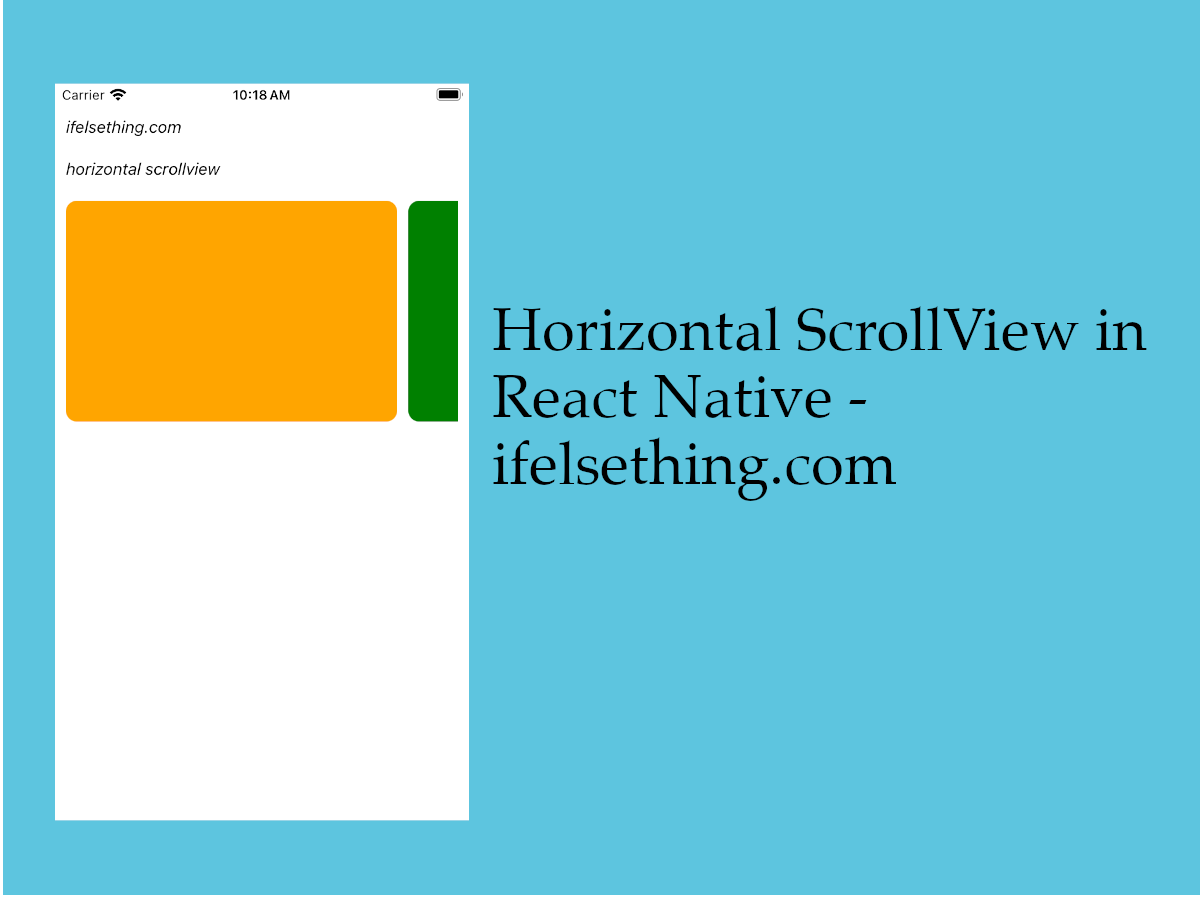 Horizontal ScrollView in React Native
Horizontal ScrollView in React Native Show Large Data Lists using React Native FlatList
Show Large Data Lists using React Native FlatList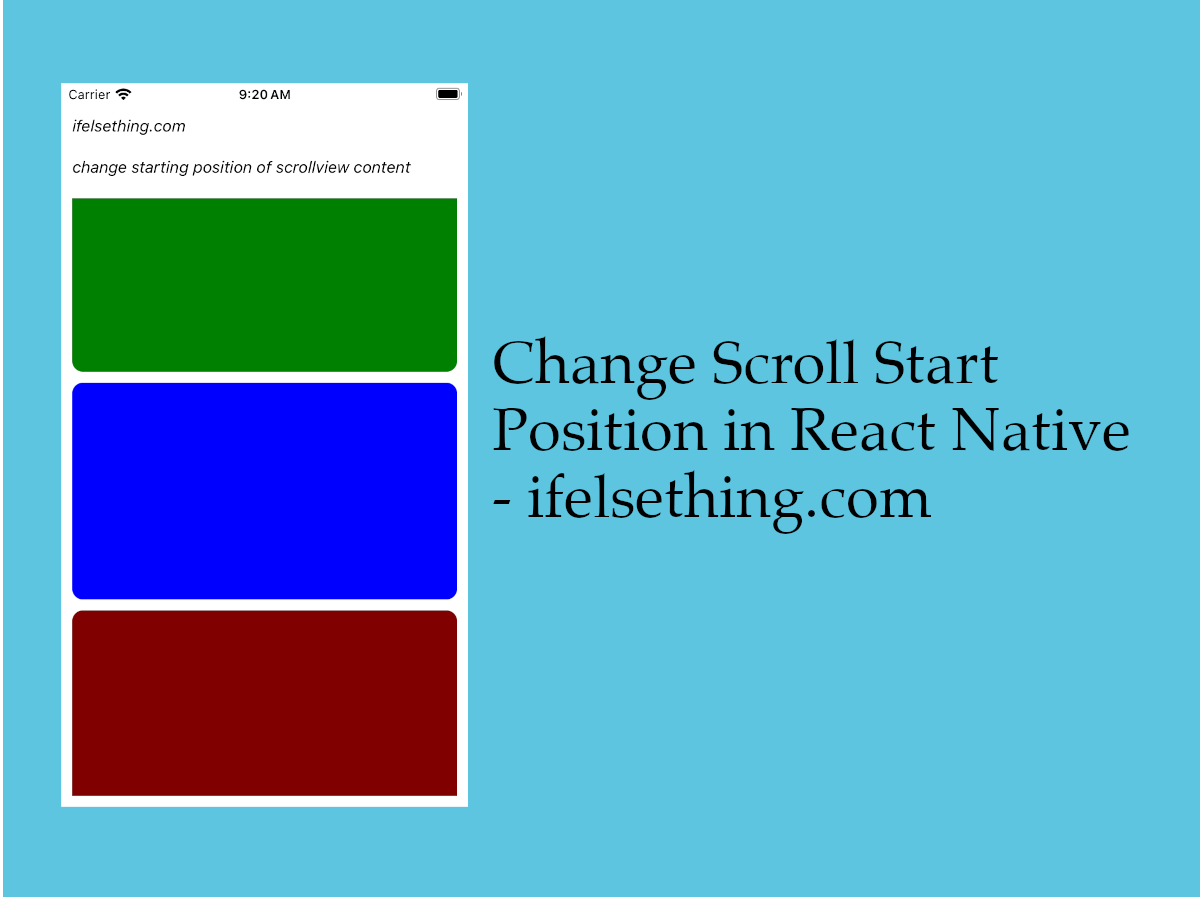 Start Scroll from Different Position in React Native
Start Scroll from Different Position in React Native